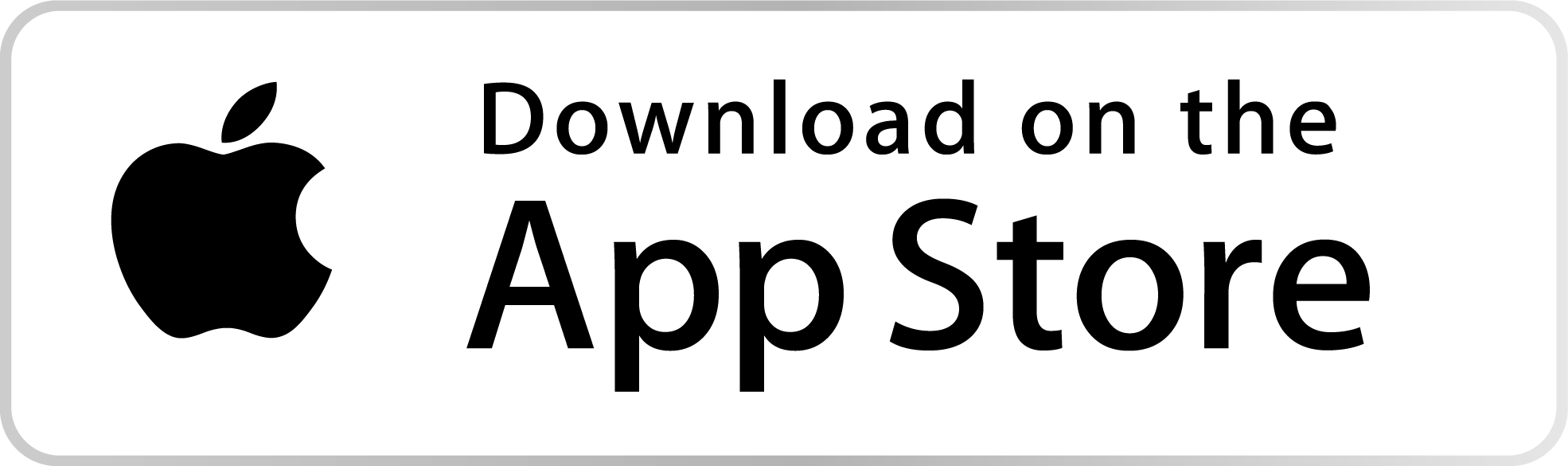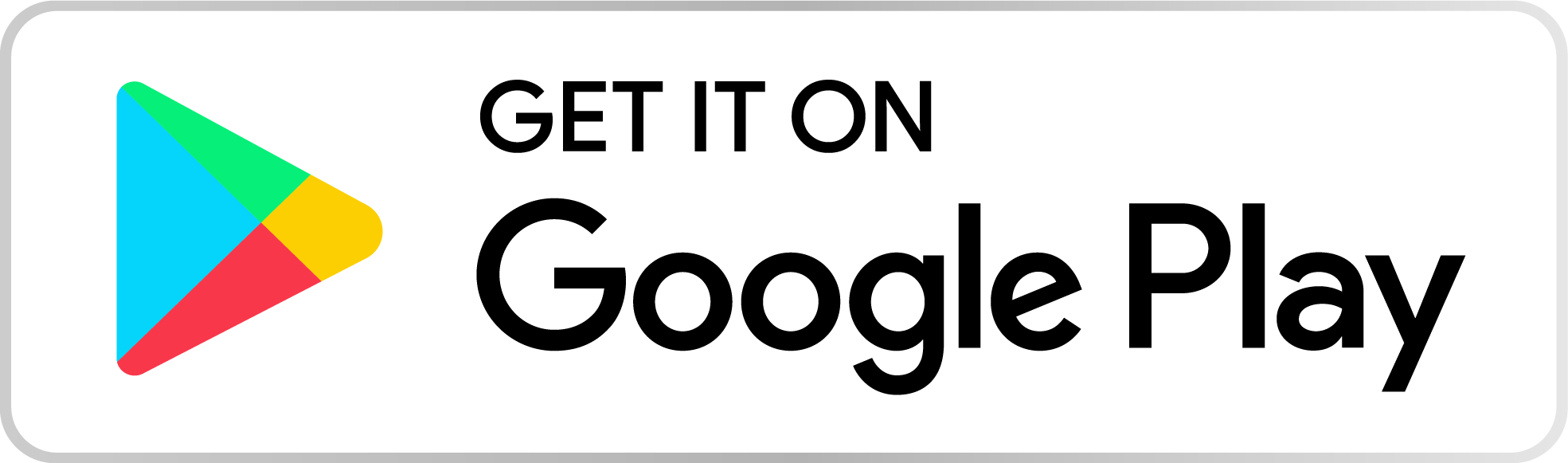FAQs & Walkthroughs

Download from the App Store
To find the LAD Customer Support app in the Apple App Store, open the App Store on your iOS device and tap the search icon. Type "LAD Customer Support" into the search bar and press enter. Browse the results to locate the official app, typically marked with the LAD logo and verified developer name. Tap "Get" to download and install it, ensuring quick access to LAD’s customer service features directly from your device.

Double Click to Install
If prompted, Double Tap/Click or authenticate with Face ID, Touch ID, or your Apple ID password. The app will automatically download and install, appearing on your home screen ready for use. Ensure your iPhone is connected to the internet and has sufficient storage for a smooth installation.

Download from the Play Store
To find the LAD Customer Support app in the Google Play Store, open the Play Store app on your Android device and tap the search bar. Enter "LAD Customer Support" and hit search. Scroll through the results to find the official app, identifiable by the LAD logo and verified developer name. Tap "Install" to download and set it up, giving you easy access to LAD’s customer support services right from your phone.

Open the Lad Customer Service App
Upon launching it for the first time, the app guides you through a tutorial, which includes a brief walkthrough highlighting key features like real-time irrigation support, expert chat, photo uploads, and troubleshooting resources. Follow the on-screen instructions, such as tapping to proceed or swiping through tutorial screens, to quickly familiarize yourself with the app’s interface and tools, ensuring you can efficiently access support for irrigation needs.

Agree to the App Terms of Service
To use this app, you must agree to both the "Terms and Conditions" and the "Privacy Policy".

Welcome!
To sign in, click on the green
To sign in, click on the green user icon in the top right.